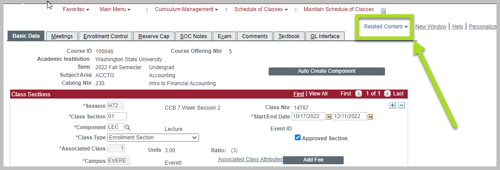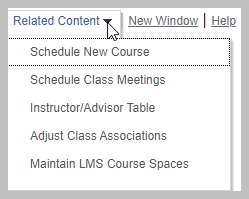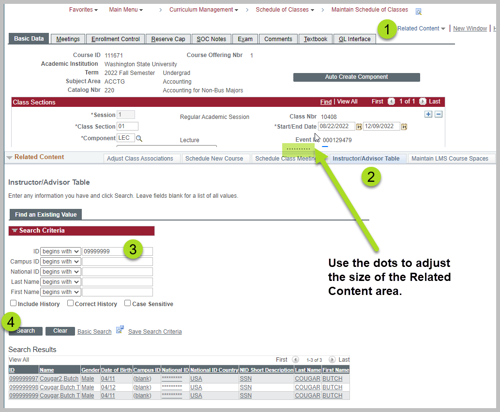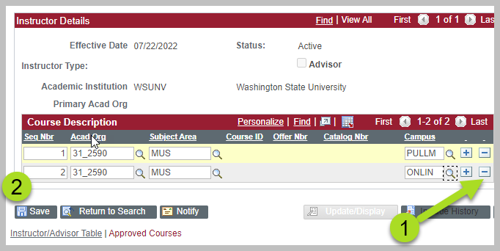Remove an Instructor
The process of removing an instructor from the Instructor/Advisor Table is the reverse of the process to add them. You will remove the row containing each subject to remove access. For instructors who are no longer at WSU, you can set them to Inactive.
Navigation
Main Menu > Curriculum Management > Instructor/Advisor Information > Instructor/Advisor Table or use the Related Content dropdown from Maintain Schedule of Classes (see the right sidebar for more information).
- Find the desired individual using WSU ID (with leading 0, example: 099999999) or Last Name and First Name.
- Select Search.
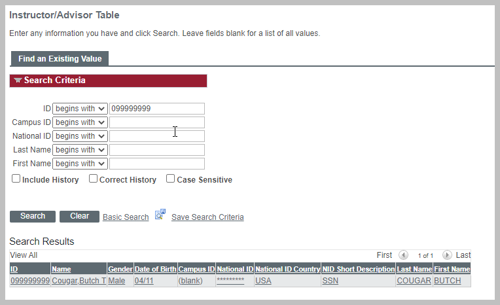
Instructor/Advisor Table tab
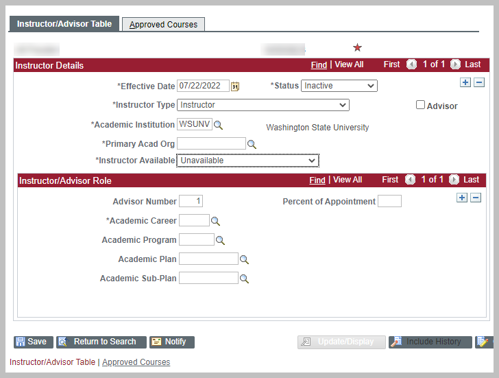
Instructor Details
Select "+" to add a new record.
- Effective Date: First day of the term that access should be removed
- Default is today's date. You may need to backdate this field.
- The date must be at least 1 day later than the current field date. The example above lists an effective date of 5/12/14; the new date must be 5/13/14 or later.
- If you save the wrong date, contact the Campus Scheduler to fix the error.
- Status: Inactive. Leave active if you are just removing some subjects.
- Instructor Available: Change to "Unavailable" if the instructor is no longer working at WSU.
- DO NOT select SAVE yet!
Approved Courses tab
Select "-" to delete each subject row where access is no longer needed. Select Save.
- If the instructor is no longer working at WSU, delete all the rows.
- If you used the Related Content dropdown within Maintain Schedule of Classes, you can test the changes in the Meetings tab. The instructor should no longer be listed.
The instructor in the example below does not have access to any subjects.
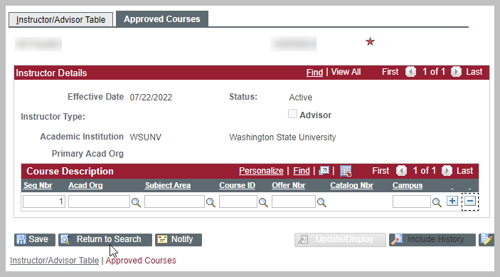
Related Content
The Related Content dropdown is available within Maintain Schedule of Classes (MSC). Depending on your myWSU role, you may have access to:
- Schedule New Course
- Schedule Class Meetings
- Instructor/Advisor Table
- Adjust Class Associations
- Maintain LMS Course Spaces
The Related Content area will open below MSC and offers convenient access to update instructors without leaving MSC.