Start a new section or course
Most classes will be available in Maintain Schedule of Classes (MSC). If a class is available in MSC, open a new section by selecting the "+" icon in the Class Sections area.
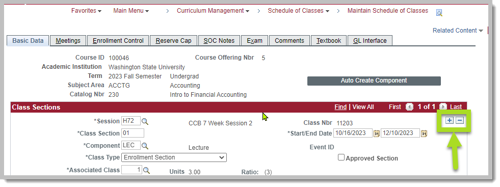
If the course does not appear in Maintain Schedule of Classes, you will need to create a section in Schedule New Course.
Schedule New Course
Navigation: myWSU > Curriculum Management > Schedule New Course
Enter Search Criteria
See Image 1 in the right sidebar for an example search.
- Navigate to Schedule New Course. You'll find it at myWSU > Curriculum Management > Schedule of Classes > Schedule New Course.
- Enter your search criteria
- Academic Institution: WSUNV
- Term: Use the term code for the semester you are starting the new course. Instructions for determining the Term Code.
- Subject Area: example - MUS
- Catalog Nbr: 160
- Select Search
- All available options on all campuses will be visible. If the course is not visible, and it is a brand new course, contact the Pullman Office of the Registrar Catalog team. If the course is not visible, and is not a new course, contact your Campus Scheduler for assistance.
- Select the Course Offering Nbr. The Course Offering is determined when the course is added to the catalog and usually lists a Campus where the course is available. Where the campus is listed as (blank), the course can be added to any campus. The Course Offering 90 is often used for Summer Courses.
Start the first section
Although Start New Course looks like Maintain Schedule of Classes, it does not have the same functionality. Your goal in this application is to simply start the initial section, Save, then leave the application and edit in Maintain Schedule of Classes. DO NOT APPROVE A CLASS in this application! Your changes will not be saved.
Note: It is important to add information in this specific order. Image 2 in the right sidebar shows examples.
- Class Section: Set your first section number. Use at least two digits. Add a L after the number for a lab section.
- Associated Class: This should match the Class Section for lectures. For labs, use the initial value of 9999.
- Set the Component: All available options will be listed in the magnifying glass.
- Save the Section. If the section won't save, enter any missing data that the error message asks for.
- Move to Maintain Schedule of Classes to continue to edit the section and to add additional sections.
Supplemental Images
Search instructions
Search for the class. Select the correct Course ID for your campus. Course ID 90 is used for Summer courses. Do not use Course ID 90 for Fall/Spring. Always use Course ID 90 for Summer.
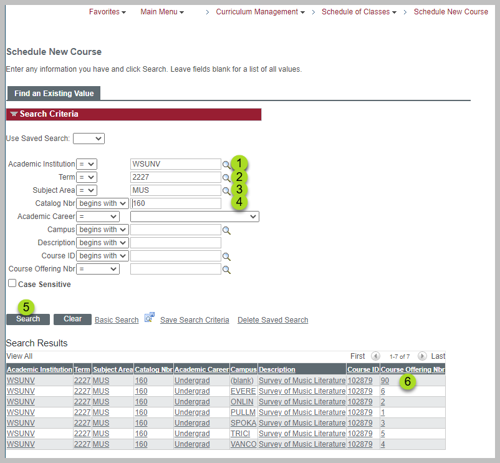
Basic Data tab ONLY
Start the first section in the Basic Data tab. DO NOT Approve the course in this tab. SAVE and move to Maintain Schedule of Classes.
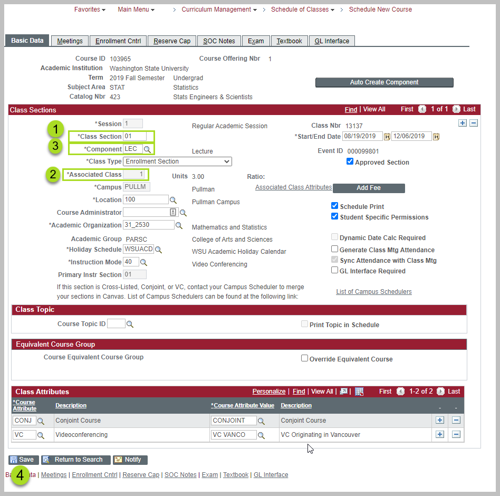
Session Dates
Information about available sessions, including the deadlines, is available on the Registrar Deadlines: Drop, Withdrawal, P/F, Audit page.