Create an Out-of-Class Exam Event Request with Ad Hoc Repeats
Click on one of the following options:
- Event Wizard tab
- Create an Event button
- Choose an option under Find Available Locations
- Availability tab
Event Wizard Tab
Click the Event Wizard tab.

Type in the Event Name.
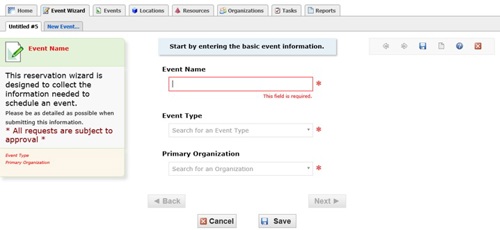
Select 25L Evening Exams from the drop down list.
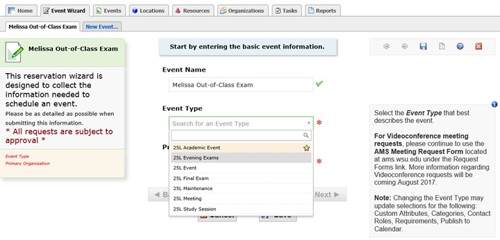
Type in Primary Organization. This is typically the Course Prefix or Department associated with the event.
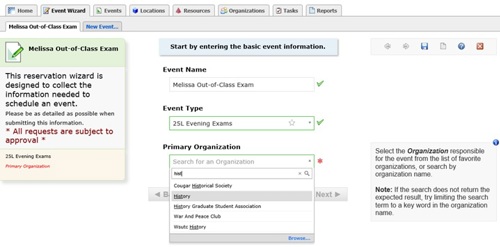
Click Next.
Type in the Head Count.
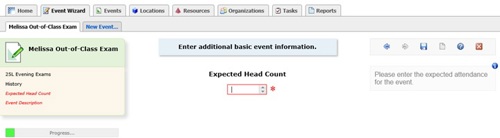
Type in the Event Description.
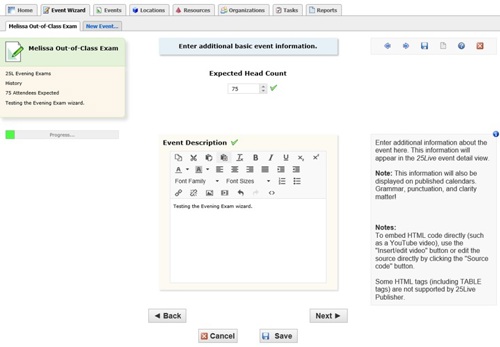
Click Next.
Select Event Occurrence.
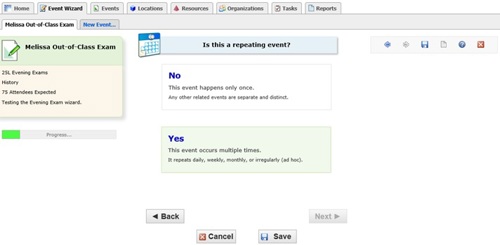
Select Date, Times and Setup/Takedown Times for the initial event.
Note: Departments may schedule up to four out-of-class examinations at a fixed time for undergraduate (100-400 level) courses. Out-of-class examination periods may be scheduled at the following time blocks:
- Monday and Friday: 7:00 to 8:00 a.m.; 5:00 to 7:00 p.m.; and 7:00 to 9:00 p.m.
- Tuesday, Wednesday, and Thursday: 7:00 to 8:00 a.m.; 6:00 to 8:00 p.m.; and 8:00 to 10:00 p.m.
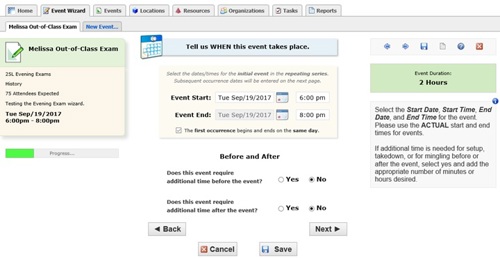
Click Next.
Select Ad Hoc Repeats.
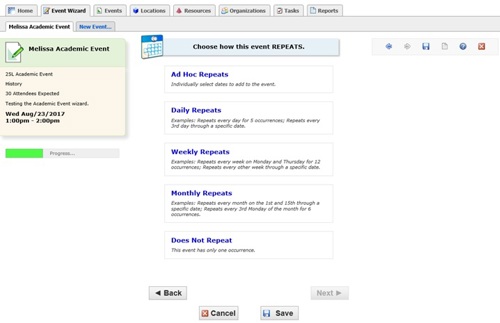
Select the rest of the event dates.
Note:
- Dates can be removed by clicking the x at the end of the field.
- Dates can be cancelled by changing the status to Cancelled.
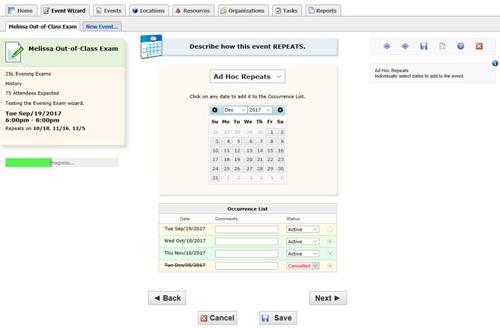
Click Next.
Select Location.
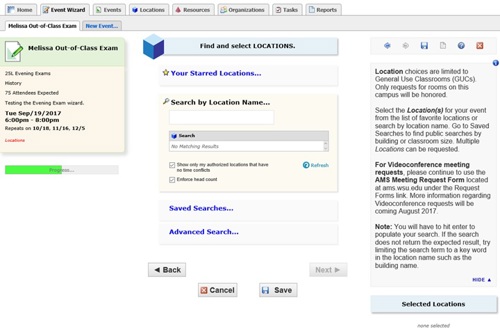
Selected COLL 125.
Note: If you need to remove a Location click the red x under Selected Locations (bottom right).
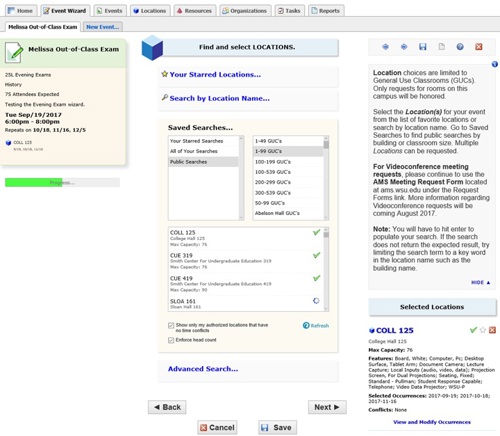
Click Next.
Select Resources. NOTE: This is only used for Videoconference Event Type requests.
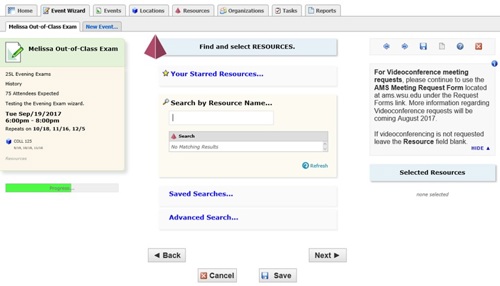
Click Next.
Attach files if needed.
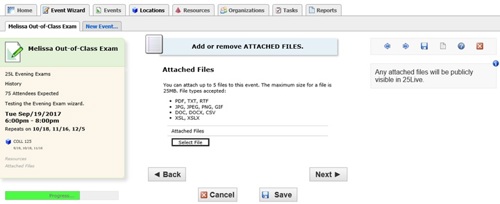
Click Next.
Fill in Event Specific questions.
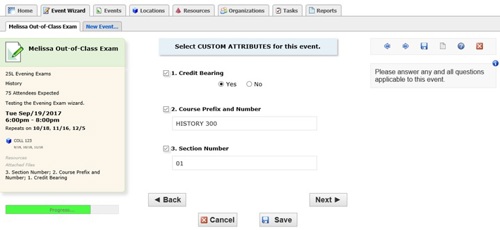
Click Next.
Type in additional comments if needed.
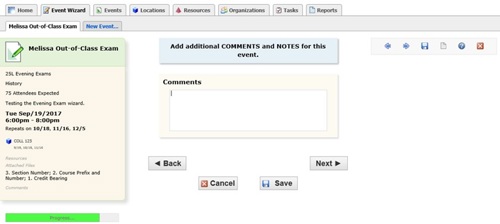
Click Next.
Read the General University Classroom use agreement and click the I agree* box.
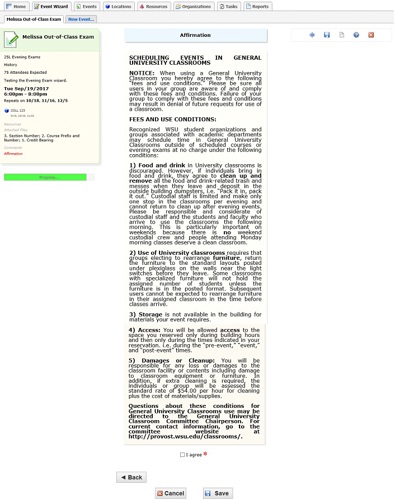
Click Save.
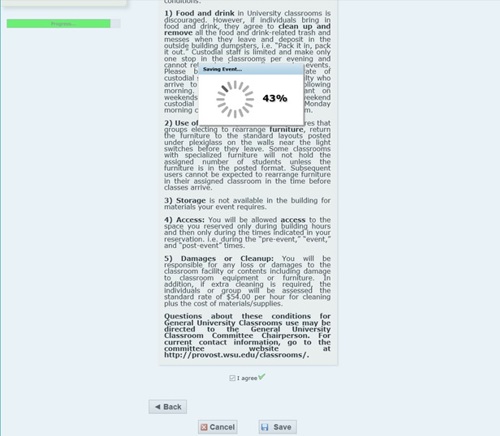
You have finished submitting your event request. Click Close.
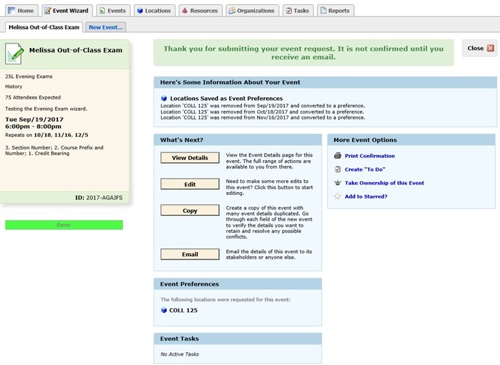
Please note the following:
- Events submitted by Requestors are in the Draft state.
- You can make changes to your event request when they are in the Draft state.
An email will be sent to you after you submit the event request. Below is an example of the email that will be sent.
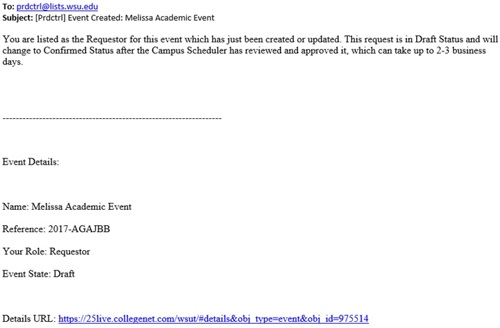
An additional email will be sent once the request is reviewed and confirmed by the Campus Scheduler. The confirmation process can take up to 2-3 business days.