MSC: Meetings Tab
Notes/Request | Additional Meetings | Facility ID | Meeting Times | Start/End Date | Free Format Topic | Combined Sections | Adding Instructors | Room Characteristics | Related Content
Class Sections area
Notes/Request
Used to request updates from the Campus Scheduler.

Guidelines
- Initial and date requests. This helps organize requests and lets the scheduler know who to direct questions to. Do not add the section number - the note is specific to the section you enter the note in.
- Multiple section requests: Put the note in each section.
- Combined Sections: Put the request in one of the combined sections. Both sections are updated at the same time, so the duplicate note is not required.
- Multiple Meeting Pattern requests: Specify which meeting pattern by time/day.
- Do not use asterisks (*) in the request - this prevents the request from loading in OBIEE.
- Drag the lower right corner to resize the box in Chrome/Firefox. Maximum of 254 characters are allowed.
Example requests
- Request TODD 276 - 5/27/22 jf
- Change time to MWF 2:10pm - 7/28/22 sc
- Lock variable credits at 3 - 6/13/22 mw
- Cancel, save for next year - 3/10/22 ts
Internal Notes
Used by the department to save a note in a section regarding room preferences, parent sections, or other information. We are working to get this field to roll to future terms; it may not work as of Spring 2022.
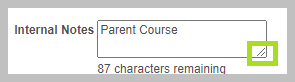
Maximum of 87 characters. Drag the box larger during editing using the lower right corner.
Meeting Pattern: Meeting time/date
The meeting pattern is NOT editable by department schedulers when:
- The section is Approved, or when
- The Facility ID is not blank, or when
- The section is in a combined section. In this case, use Related Content to open Schedule Class Meetings to edit the Meeting Pattern of the entire combined section. When "Skip Meeting pattern" has been selected in the Combined Section table, each section must be edited separately.
Facility ID
Displays building and room where the section meets. Leave blank when there is no day/time listed.

Guidelines
- The field may be edited if the section is Unapproved and facility ID is blank.
- Placeholders are used to indicate a request for a GUC or VC space. Placeholders are campus specific. Pullman's are:
- GUC_PUL
- VC_PUL
- ARR_ARR: Use ARR_ARR when a department location will be determined at a later date.
- Leave blank when not day/time is listed.
- Combined Sections: Edit the Meeting Pattern and Instructors using Schedule Class Meetings. All combined sections will be updated. Use the Related Content link in the top right corner of Maintain Schedule of Classes to access Schedule Class Meetings without leaving MSC.
- If the field is not editable, leave a Notes/Request for the Campus Scheduler. Sections in a combined section can be edited in Schedule Class Meetings.
- New 2022, Pullman Campus only! Facility ID will be copied/rolled/cloned to the new term unless the department has requested to not roll rooms.
- Departments may add department spaces within their Academic Organization. If a room is not listed in the magnifying glass, submit a Notes/Request.
- Class Facility Usage shortcut. Right click the red triangle (top right of the Facility ID field box) to view facility usage on a specific day.
Pattern and Times
Select a pattern and enter a start time. The remaining fields will autofill. Sections offered in a GUC must start or end using the Standard Meeting times.

Guidelines
- Meeting Start time will default to AM. Use military time or watch the AM/PM designations.
- The magnifying glass lists available patterns. If a pattern isn't available, email schedule@wsu.edu.
Meeting Pattern Start/End Date
The Basic Data tab hosts the start and end dates for the entire class, ideally matching the Session. Start/end dates in Meeting tab will usually match those overall dates, though it is possible to use meeting pattern dates to signify meeting times for a portion of the class.

Guidelines
- Meeting Pattern Start/End dates must fall within the Start/End dates in the Basic Data tab.
Adding additional meetings
- Used when an exception has been granted by the Provost's Office to split a course meeting time.

Example Usage
- The class meets in one location for part of the term, and another location for the rest of the term. The meetings will have different start/end dates.
- The class meets in a classroom for the first week, then meets online for the rest of the term. The meetings will have different start/end dates.
- CHEM 101 labs meet in a group lab session but each section holds a separate tutorial. The meetings have different patterns and start/end times, but use the same start/end dates.
Free Format Topic
Used for Topics courses ONLY; must have Class Attribute TOPICS in the Basic Data tab. Effective starting 2257, but backdated to previous terms: The "Print Topic on Transcript" will always be checked. When the "Free Format Topic" field is blank, no value will print on the transcript.

Guidelines
- Maximum of 30 characters including spaces.
- The topic prints on the transcript when the Print Topic On Transcript box is checked.
- The topic appears in the Schedule of Classes
- Submit a Notes/Request to add a topic after the section is Approved.
Meeting Pattern area: Instructors
Detailed instructions for adding or updating instructors/TAs to the Instructor/Advisor Table.
Instructor Information fields
Add/update Instructor Roles giving access to the LMS, determining Load Factor, and allowing access to myWSU Grade Roster. Non-teaching personnel who need Canvas access can be added using "Maintain LMS Users".
Instructor Roles
Effective 2257: Instructor roles were updated to better match the new Teaching Effort policy and IR reporting. The Secondary Instructor role was eliminated and a Supervising Instructor role was added. eXplorance BLUE triggers are updated. No evaluation will be sent for the Supervising Instructor role nor when Load Factor is 0%.
- Primary Instructor: Generates an Instructor evaluation in Blue. Give this role to all teaching instructors with an appropriate Load Factor. When Load Factor is 0%, an evaulation will not be triggered.
- Supervising Instructor: Does NOT generate an evaluation in Blue. Use with or without a Load Factor for the instructor who is supervising the course section.
- Teaching Assistant: Generates a graduate student TA evaluation in Blue when Load Factor is greater than 0%.
Example 1: Two Primary Instructors have 50% Load. One instructor has a second role as Supervising Instructor role with Load Factor left blank or set at 0%. When an instructor has two rows, or is in two meeting patterns, UNCHECK the "Print" checkbox on all but one row.

Example 2: Supervising Instructor and TA each with 10% Load Factor. Primary Instructor is teaching 80% of class.

Instructors For Meeting Pattern is grayed out!
If this field is grayed out, the class is likely combined. Use the Related Content dropdown to select Schedule Class Meetings. Select the section in this component and edit the instructor for all sections.
Guidelines
- This area can be updated at any time by the department.
- Institutional Research (IR): Uses the instructor information from the 1st meeting time.
- eXplorance BLUE evaluation: Uses the instructor information from all meeting times. The evaluation will NOT be triggered for Supervising Instructor nor anyone with a 0% Load Factor.
- Print box: Determines which instructors are visible in the Schedule of Classes. Uncheck the box for multiple meetings. INDIVIDUALLY TAUGHT CLASSES: The Print box must be checked otherwise the instructor will not be available for students registering for the class.
- Grade dropdown: Approve gives gradebook access in the LMS and Grade Roster access in myWSU. Leave blank when no access is desired. The other fields are not used.
- Load Factor: Must add up to 100%. This is used by IR, for annual reviews, Blue evaulations, and more. Any teaching instructor must have a Load Factor of at least 1%.
Room Characteristics
Used by the Room Optimizer and Campus Scheduler to assign a room with specific characteristics. When a specialty room is desired, for example a room with shared student technology, avoid adding additional characteristics that may reduce room options. Characteristics are organized by Layout, Technology, and Seating type.
Layout characteristics
- 81: Lecture style
- 84: Collaborative (pods)
- 86: U-shaped
Technology Characteristics
- 82: Videoconference (VC) optimized
- 85: VC cart Seminar room (best for receiving). Instructor sits with students.
- 83: Shared student technology (typically pod seating with a shared monitor)
Seating Characteristics
- 90: Moveable chair with fixed/folding tablet
- 91: Fixed chair with fixed/folding tablet
- 92: Moveable chair, fixed table
- 93: Fixed chair, fixed table
- 94: Moveable chair, moveable table
Other room characteristics
Only add these characteristics if they are very important and a specialty room is not more important.
- 75: Student whiteboard (tablet)
- 76: Student whiteboard (rolling)
- 77: Student whiteboard (wall)

Related Content
Used to access Instructor/Advisor Table or Schedule Class Meetings from within Maintain Schedule of Classes. The other applications will open below MSC.
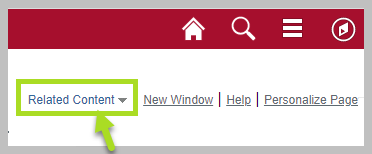
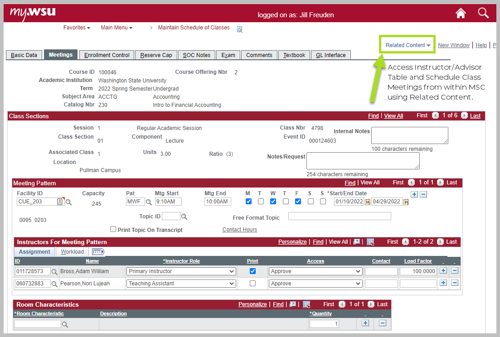
Combined Sections
Taught in the same room at the same time. More information on Combined Sections. Meeting information must be edited in Schedule Class Meetings. View class combinations in LMS Data for Classes.
